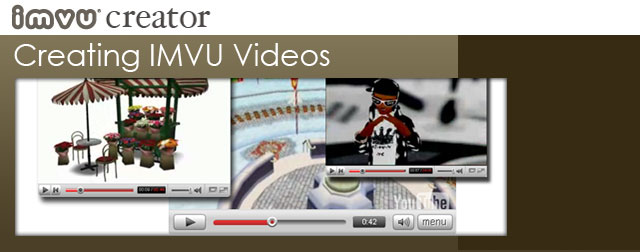
Introduction
One of these avenues of self expression is online video. Hosting services like YouTube.com have made the ability to connect to a world audience really very easy. We also have at our fingertips a ton of free, shareware, and purchasable applications that can turn our desktop into our very own production studio.
A while back, I decided to see if I could make a video using IMVU as my chief source of content. I also wanted to challenge myself to try software I had ever used before to mix that content together into something I could share with others. All of the programs I used I downloaded, learned, and used well within their 30 day trial period, and since then I have found shareware or free applications that do just about the same thing.
Most importantly, it is essential to remember that although some of these applications look scary, you only need to know how to use enough of them to do just what is necessary to create your video project.
Grabbing Video from IMVU
The IMVU client is an open stage, ready for you to populate with performers who you can dress from a catalog containing 200,000 items, and thousands of virtual backdrops. Each environment includes its own setting, lighting, and in the case of Furniture Rooms, props. The IMVU camera gives you 360 degree movement, and don’t forget avatar animations, both individual and cooperative. Now all you need to do is find a way to grab that movement and get it into a form you can edit together.
I started out using a program called Camtasia Studio. This is an PC application that combines both video grabbing and editing capabilities. With Camtasia I was able to make my IMVU 3D window any size, chose just the region I wanted to capture, and then hit “Record”.
Here is an example of the simple animation I grabbed from my IMVU window.
Video Grabbing Tips:
If your video grabs are choppy, your computer may be having trouble both rendering the video frames and running the IMVU 3D client. Certainly a more powerful computer, or beefier 3D Card would help, but also try minimizing your IMVU 3D window to a smaller size. The smaller the window, the less pixels there are to capture. Remember that YouTube is going to reduce the size of your video anyway, so there would be little lost by capturing video from a smaller screen.
Editing Video from Grabbed Material
Whether it was Sesame Street or MTV that did it to us (it’s anybody’s guess), we have the attention span of a humming bird when it comes to watching videos. The good news is that when we grab source material for our own videos we really only need to do it one little chunk at a time. In the world of music videos and commercials, 4 seconds is a lot of time. I find that grabbing about 5 seconds and cutting it down to a more manageable 2 or 3 seconds is quite enough.
In grabbing video examples I simply found some nice angles to “film” my avatar from, then I recorded a few seconds. In the end I had four clips to play with. Using a third-party video capture program I was able to grab four clips and edit them together to make a video. I added a soundtrack and some simple transitions and I am done.
Basic video editing programs are available on the web (check resources at the end of this tutorial), but the real secret is to edit sparingly. Just because there are a lot of available effects it doesn ’t mean you need to use them all. Where you choose to cut is often better than the effects you apply to a clip. In this example I chose to cut when the soundtrack hit a “beat”, allowing the music to help me decide where the best transitions might be.
Just as I had grabbed video of my avatar against the default white background, I can do the same with my avatar interacting within other 3D scenes. For this silly example I did the same thing. I recorded short clips of my avatar “in action”, then shortened the clips in an editing program, taking the opportunity to make my transitions whenever there was an appropriate “beat” in the music.
As you can see, creating videos out of IMVU content can be as easy or as complex as you are willing to invest your time and energy. Most important to remember is that these programs are tools for you to express yourself with. Remember you only need to understand a few functions to get what you need out of them, and if you are short on pocket money, there are inexpensive and even free alternatives. You may need to deal with some limited functionality, but you can easily make up for that in creativity.
Even more exciting are the array of tools that can allow you to create videos using the same techniques Hollywood special effects houses use all the time. These often include the need to use higher priced applications, but compared to the ‘old days’, gone are the times when only a specialist could use high end film editing tools. Today we can use IMVU to generate the raw materials for making our own special effects master pieces.
Green Screen Effects
Using a “green screen” scene, like those offered by Keef and Jinx, gives you the perfect backdrop for compositing your own images, graphics, or footage behind your avatar. Here I grabbed some footage of an avatar dancing inside of a green screen scene. Later I can use this clip to cut out the background color; this is called “Color Keying”.
Here I used Adobe After Effects to composite my green screen footage with a graphic element, in this case the IMVU logo. The reflection on the floor, as well as the camera movement were all done by saving each element as its own 3D “layer” then moving it over the course of time.
Animating Still Images
Another option is by animating still images that you have taken within IMVU, and then use a program like Adobe Photoshop to cut out and save these as separate layers. In this example I used separate shots of IMVU avatars, each cut out and saved as a layer on a transparent background.
After importing these layers into an editing program like After Effects or Animate, I can animate these over time to create depth and movement in a manor that can’t be achieved in IMVU alone.
Additional effects, like film grain, lens flare, various blurs (and more) can be added to your edited videos to create mood.
The most important thing to remember is that these tools have been created to aid you in your creative endeavors. Although their price and complexities do vary, there is bound to be something out there to help you get up and running quickly. Be sure to check out the Resource page for links to potential tools to get you started on your own IMVU video.
With IMVU as your canvas you can create all manner of exciting videos to share with your friends. Here are a few of the tools I use while creating videos, as well as free and shareware applications that can help you get the job done. Check them out, and don’t be afraid to try a trial version. In 30 days you can do some amazing things, without having to be a world expert in any one of these applications. Most important of all… have fun!
Video Grabbing Applications
CamStudio – free
CamStudio is a free, stripped down version of Camtasia which allows easy video grabbing but lacks editing tools
https://www.camstudio.org/
SnagIt
Snag it is the video & image grabbing component of Camtasia, with more features than CamStudio, but without the video editing component found in Camtasia Studio.
https://www.techsmith.com/snagit.asp
Camtasia Studio
Although more expensive than the previous offerings, Camtasia is a on-stop-shop if you wish to grab and edit your video within one application
https://www.techsmith.com/camtasia.asp
Video Editing Applications
Jumpcut – free
Jumpcut is an online, web based video editing service, that although it lacks features, can do rudimentary edits and transitions.
Microsoft Movie Maker 2.1 – free with upgrade to Windows XP Service Pack 2
Microsoft’s answer to Apple’s iMovie. If you are without a Mac, this may be the simplest way to go for editing your captured video clips.
Avid Free DV – free
The free version of the industry leader in film editing, Avid DV allows you to play with some of the Pro level tools used by the movie industry.
https://www.avid.com/freedv
Adobe After Effects –
Although pricey, Adobe After Effects is a favorite in the compositing and motion graphics industry for its ability to seamlessly work with files created in both Adobe Photoshop and Illustrator.
https://www.adobe.com/products/aftereffects
Adobe Animate
The industry standard for vector animation. Although optimized to use vector based images, Flash can also be used to edit, composite, and animate both bitmap and video content.
https://www.adobe.com/products/flash/flashpro
ToonBoom
An underdog competitor to Flash, ToonBoom can also deal with bitmap images, but has the added feature of doing so within a 3D camera plane, a feature yet to be included in Flash, and one of the powerful components available in After Effects.
https://www.toonboom.com
For those “bilingual” computer users out there that use both a Mac and a PC, there are some Apple alternatives that exist to help you with your editing needs.
Apple iMovie – free – loaded on new Macs or purchase through iLife suite
Apple’s iMovie is the simplest digital video editing software available. Although limited in depth, it allows for complete editing, transitions, and effects.
https://www.apple.com/ilife/imovie
Apple Final Cut ProX
Complete video and soundtrack editing software at a reasonable price. More features than iMovie, and a slimmed down version of Apple’s Final Cut Pro. A great introduction to professional editing.
https://www.apple.com/final-cut-pro

If you want to create your own 3D content for use in the IMVU catalog, you need to use a 3rd party 3D creation program like Autodesk’s 3D Studio MAX or Blender. No matter what 3D program you use, you will have to be able to export Cal3D assets. Those Cal3D assets are what you would add to an IMVU Editor to create a product.
In order to export those assets, you typically need to install ‘exporters’. IMVU currently supplies exporters for all 3DS MAX versions listed below.
To get these exporters, please click the download link below.
IMVU Exporter list:
