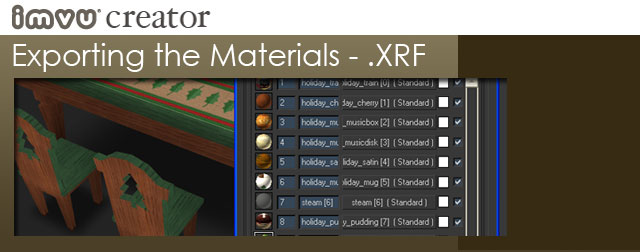
The Material files in the IMVU process are not textures themselves. They are the link between the texture and the Mesh that live in your final CFL product. Basically, the Material file tells the Mesh that a specific texture (or textures) is meant to be applied to the material ID number embedded in the mesh. This material ID number should be included in the sub-material name in MAX.
In order to Export the Material files, make sure you have nothing selected, choose export from the file menu, name the file (remembering to manually type in the .xrf at the end of the name) and click Save. The Cal3D window that appears shows you a list of the materials and sub-materials in the scene – including the sub-materials you had named back when you were building. Choose your sub-material name from this list and then click next. The following Cal3D window is your opportunity to verify that this Material does indeed contain the texture(s) you wish to export. Once verified, click Finish.
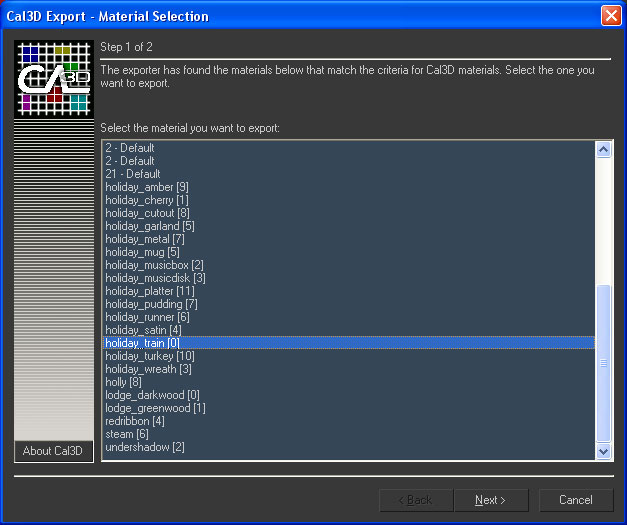
Cal3D Export window allows you to confirm which materials your Export corresponds to.
