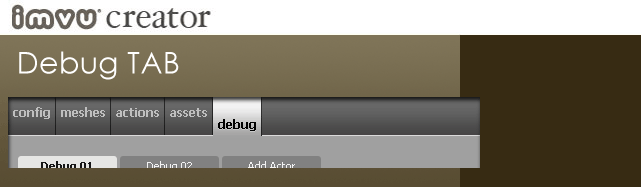
The Debug tab is for the professionals. The Debug 01 and Debug 02 sub-tabs list asset changes that this product has set. This helps you verify (or “de-bug”) that changes you have made in other parts of the Editor are actually set the way you intended.
The Add Actor tab allows you to add a 2nd avatar to the scene so you can test poses and take snapshots before submitting.
Debug 01
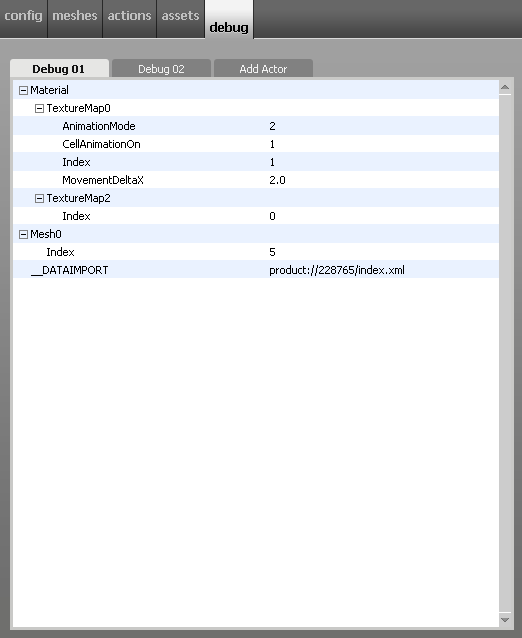
Debug 02
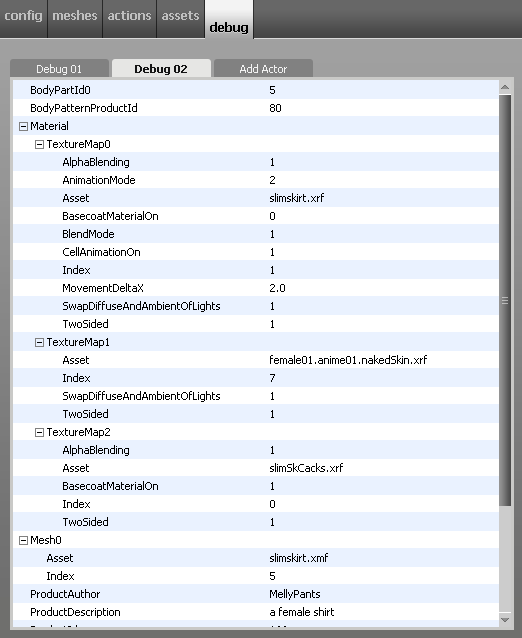
Add Actor
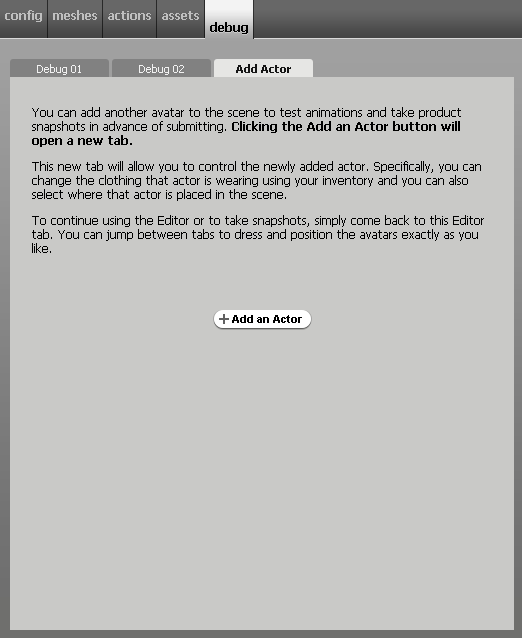
The Add Actor tab allows you to add a 2nd avatar to scene. When you click the Add Actor button, a second avatar is added to the scene. Since this second avatar is not the main avatar in the scene, it is called an Actor.
The Actor is added to a new Mode. Switch to that new mode to drive the avatar. You can switch back and forth between the Editor and Actor Modes to position them both where you want.
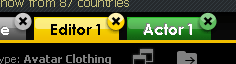
Actor Inventory
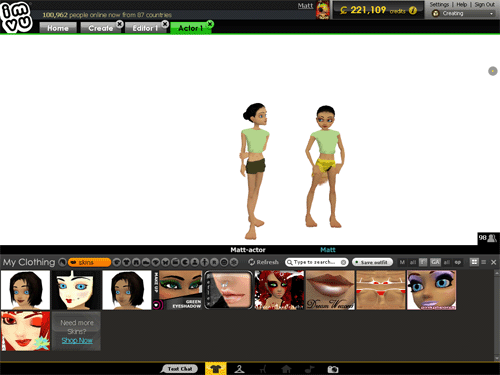
When you switch over to Actor Mode, you can use your inventory to dress up your Actor how you like.
