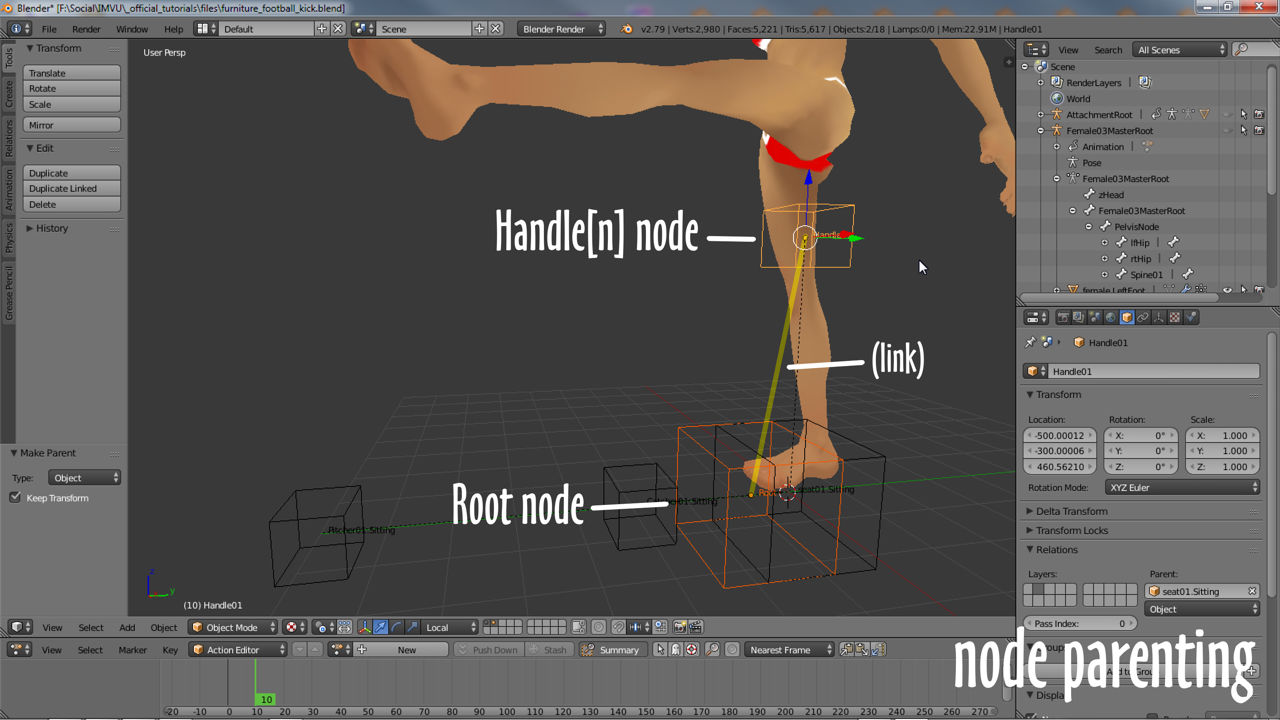To make furniture more interesting or interactive, nodes that accommodate the avatar can be added. These seating or avatar spots can be set up to trigger or use the avatars default sitting, standing, or optional custom poses designed to make the avatar do something, like pushing a box around or kicking a football. The element that highlights these spots is the seats Handle.
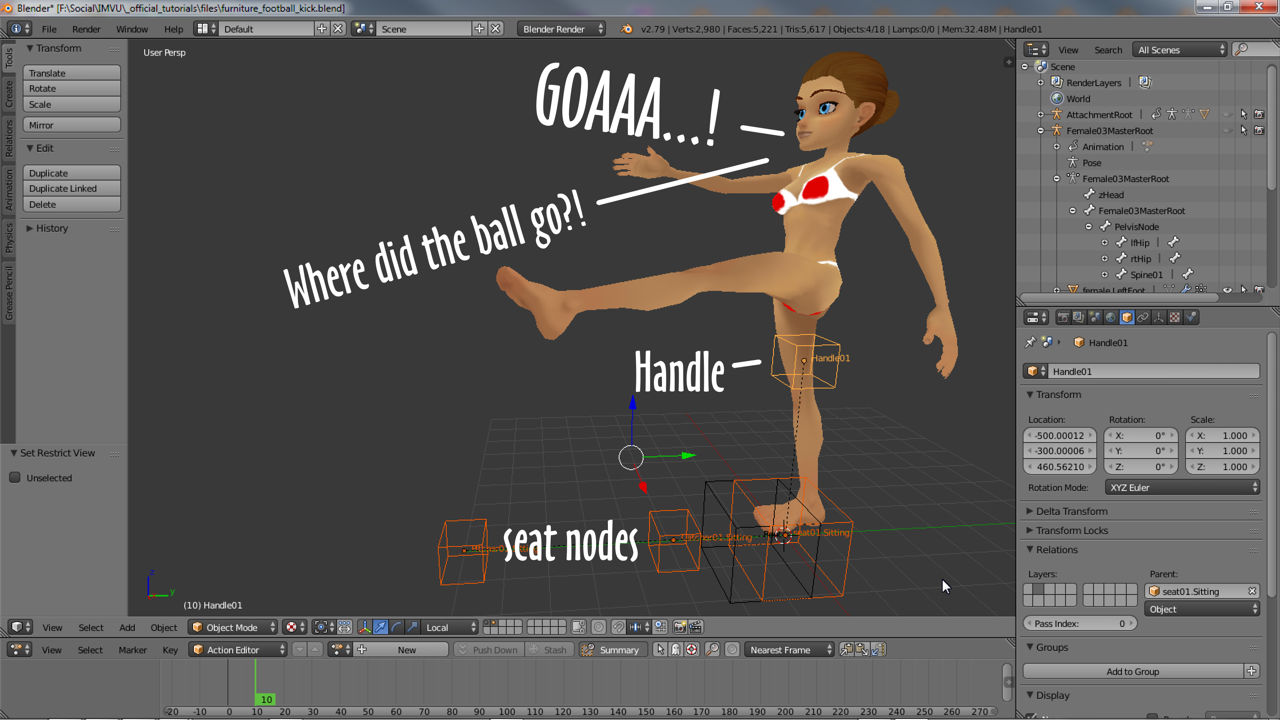
The Seat Handle
The Handle node is one of four comprising a ‘seat’, the spots or places avatars appear at when clicked;
Handle[n] seat[n].[type] Catcher[n].[type] Pitcher[n].[type]
They are essentially the only component Users directly interact with in the client and generally indicate two things; 1) the availability of avatar spots, where the avatar can be moved, and 2) the Interface element, as an icon, Users click to initiate an action. All seats have Handle nodes – *.Sitting, *.Standing, *.[custom] – which are typically positioned relative to where the avatar is expected to appear.

Handle Placement
As part of a seat group, the four nodes necessary for an avatar spot to work, the Handles default position is the same for the two default Sitting and Standing node groups, thigh height for standing and abdomen (approximately) for sitting poses and directly above the seat[n] node. This keeps the User Interface aspect of the function, what users see, consistent and in the same place across all spot types so that for most standard seating, their positions do not need to be altered.
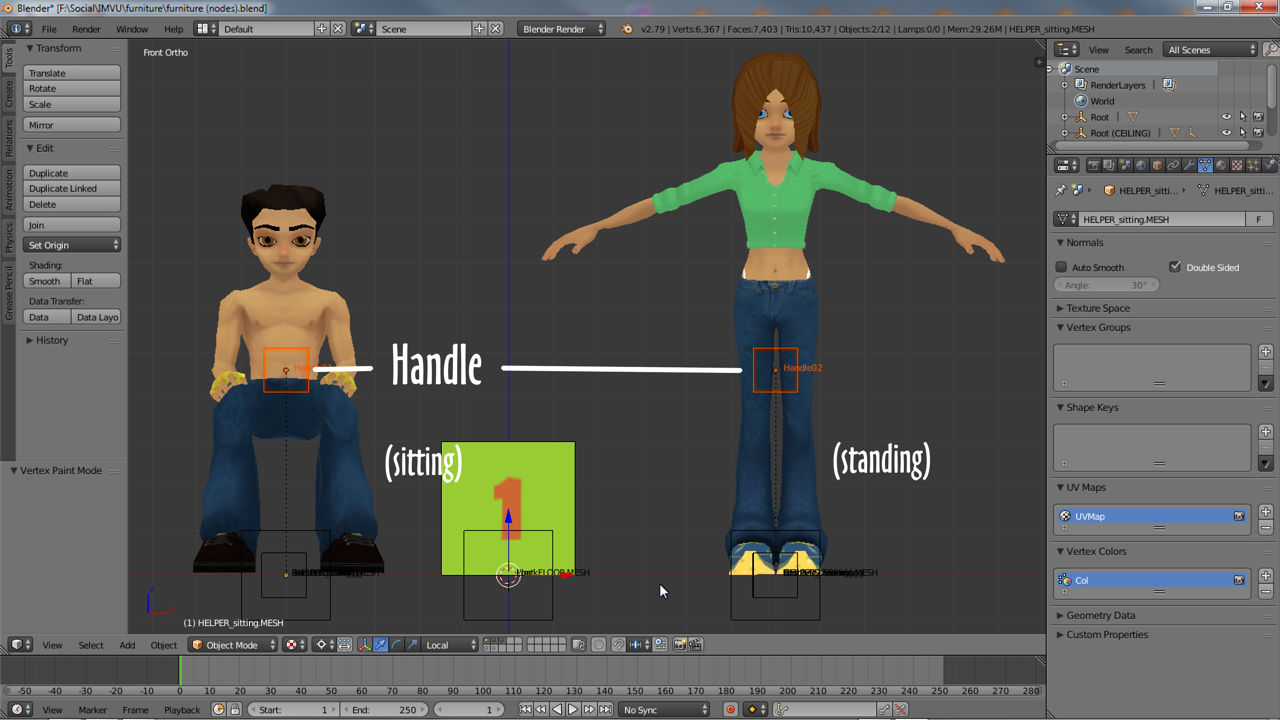
Custom Handle Placement
Occasionally furniture might need a number of poses in close proximity to one another, different positions on a yoga mat for example. To avoid confusion in having the User clicking the same place multiple times in an attempt to toggle though the available Handle nodes, they can be repositioned around the mat making each yoga pose more easily accessible. Wherever possible however, its best to try and keep Handles near the pose spots they are paired with. In Blender this simply means right-click selecting a Handle node and reposition using the widgets handles.

Handle Parenting
As with all other nodes associated with furniture, to ensure everything works the way it should Handles must be linked to the Root node of the furniture item and not any of the other seat nodes. In Blender this means selecting the Handle node then Root node (selection order is important), and from the Object menu selecting Parent » Object then Object (Keep Transform) in the Set Parent To pop-up. Moving the Root node will now move the Handle node confirming the correct relationship.