Introduction to Furniture
The most straightforward products to make for IMVU are furniture item, the simplest being a box and skeleton containing a single bone, just two items and a product can be uploaded to the catalogue!. Avatar spots can also be added so even though the item might just be a box, the avatar can sit on or stand near the mesh providing a bit more interest and usability for the end-user. To get up and running making content for IMVU furniture is a good place to start.
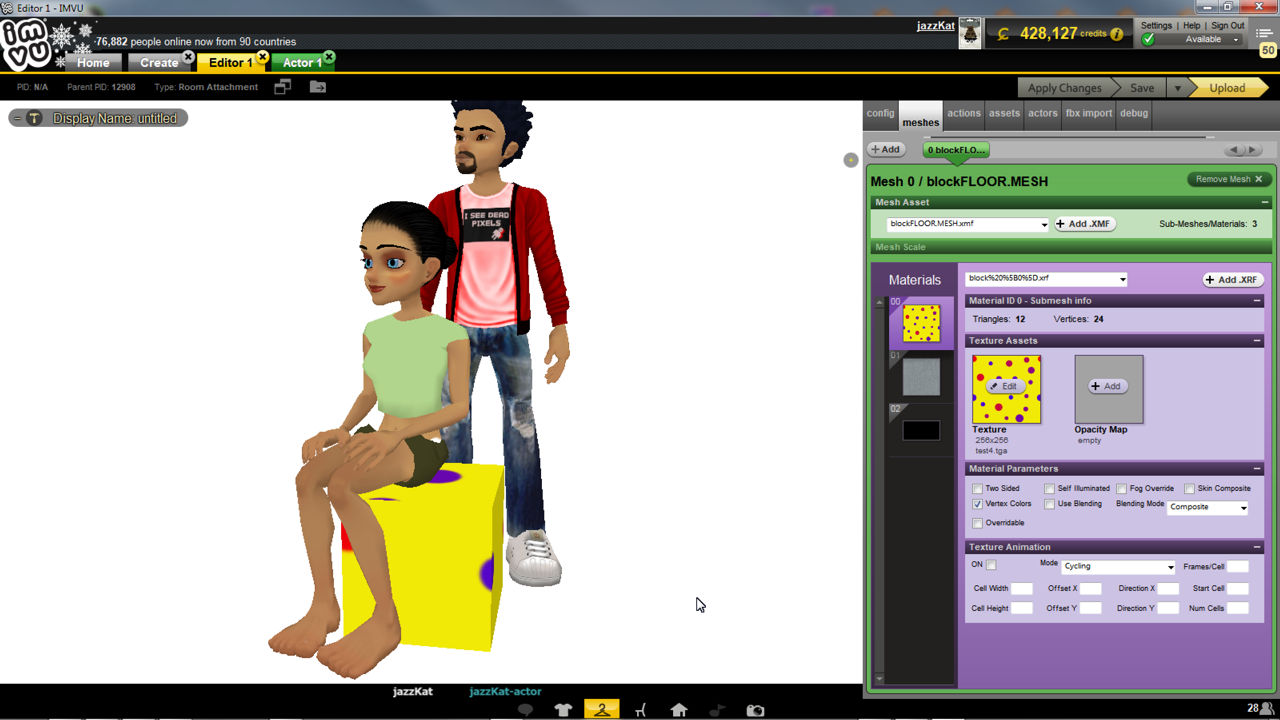
What is Furniture
In a nutshell, furniture is a class or category of items that can be placed by the user into furniture rooms and onto various nodes included specifically for this purpose, furniture nodes as they are called. So long as a furniture item is correctly set up to accommodate this furniture » room node system the item itself in terms of what is represented visually to the user, can be anything, from chairs to flying bats, swimming fish to drivable cars. Imagination is the only limitation!.
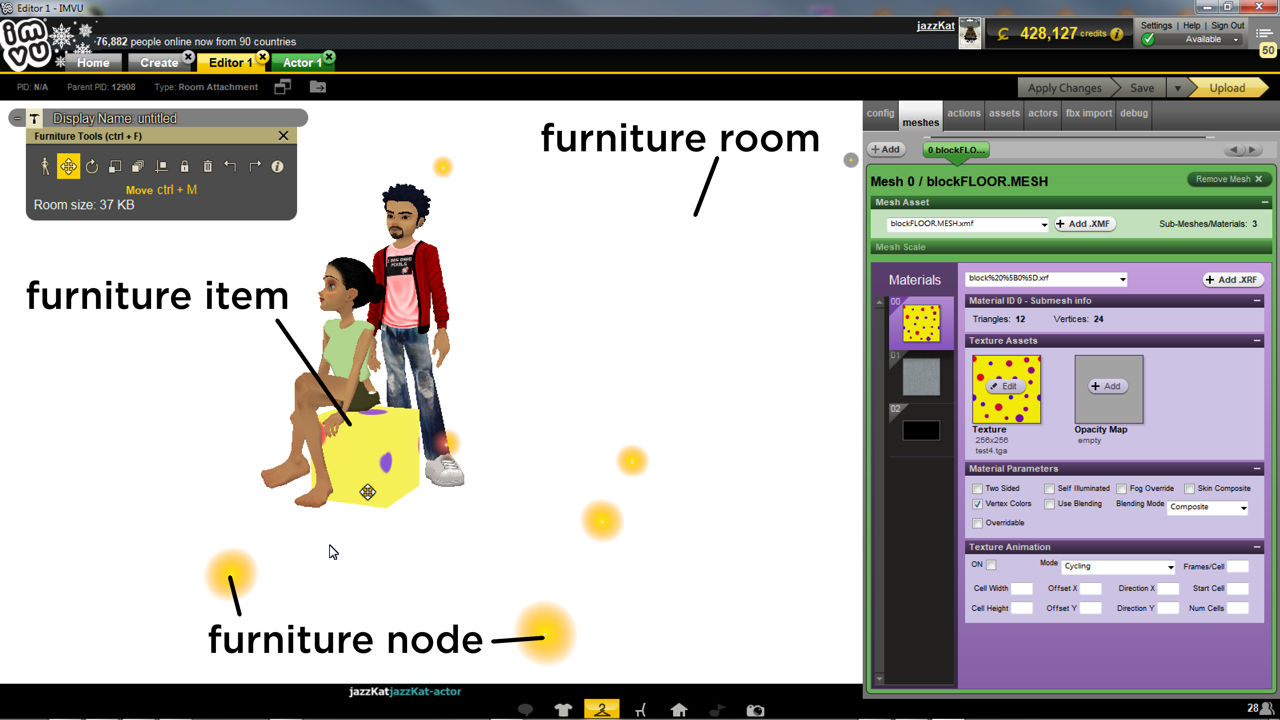
Where to Start
Before starting it’s important to first get to grips with Blender, although furniture can be very straightforward to make for IMVU, doing so requires being able to ‘mesh’, that is make and manipulate objects in Blender, to generate Materials and assign them along with UV mapping images so meshes look like they’re made from something other than flat colours.
Furniture Starter File
The Starter File for Blender users contains all the basic elements needed to make a very simple item, the aforementioned box and underlying skeleton, of which there are three versions, each to accommodate the different positions furniture can occupy in a room; floor, ceiling and wall. Accompanying the box are two avatar dummies or helpers that help with positioning seating or avatar spots (as well as providing a size/scale reference). Each helper includes a set of seat node, one set for seating, the other for standing, the two default poses the avatar uses by default when interacting with items.
To use the furniture Starter File extract the contents to a project folder or Desktop, open the *.blend file into a compatible version of Blender and build.

