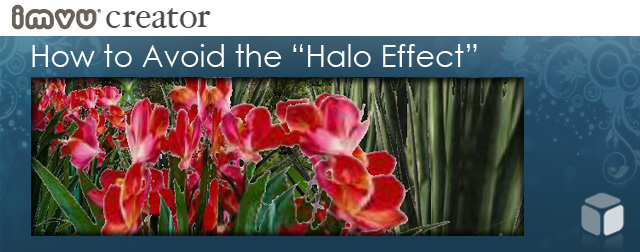
What is the “Halo Effect”?
When building 3D products made from flats it is often easiest to use an Opacity Map to create a cut-out, this is most often used when making trees and foliage. When the background color of a texture appears around the edge of a cut-out we call that the “Halo Effect”. Having a Halo around the edge of your model can make it look flat and “fake.”

Light and Dark Halos
Halos can appear either light or dark, depending on the background color on your Defused texture map. This creates an edge that can make your object look like an outlined cartoon, and draw attention to just how flat it is.

Outlines and Masks

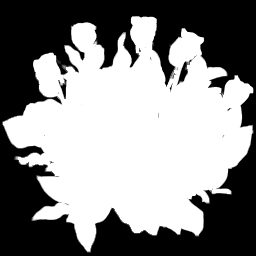

Removing Halo

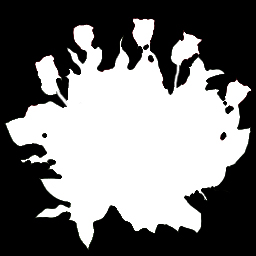 This little bit of extra effort can have a huge effect on the appearance of the finished model, and it can also hide the the fact that this is actually built with flat planes, something that is more obvious in the “halo” version of the texture.
This little bit of extra effort can have a huge effect on the appearance of the finished model, and it can also hide the the fact that this is actually built with flat planes, something that is more obvious in the “halo” version of the texture.

