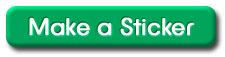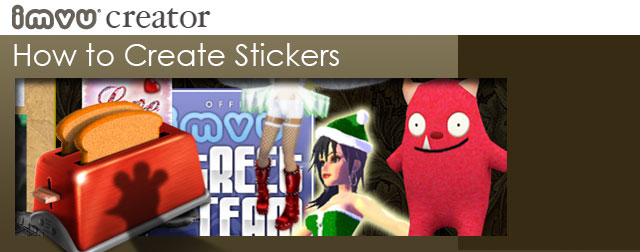
What are Stickers?
Stickers are a cheap and fun way to decorate your homepage. Just drag the stickers you buy out of the stickers panel on your homepage and stick them anywhere you want!
When someone purchases your stickers or receive them as gifts, they appear in a special “stickers panel” on their avatar homepage. Your customers drag stickers out of this panel and place them anywhere on their page.
Stickers are “attached” to panels whenever possible so that when panel contents grow or you move panels around, your stickers will remain fixed relative to the top left corner of each panel. Any Creator can make and sell Stickers.
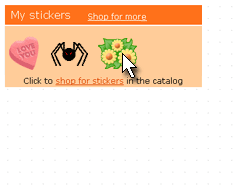
Building a Sticker Product
The first thing to understand is that different types of Stickers have different levels of complexity. There are five types of Sticker
Basic Image Sticker
A basic image Sticker is typically just an image that you have created in your image editing program (like Photoshop). It can be any dimension and either a .gif, .jpg, or .png. Be sure to make a catalog icon image to match your Sticker for submission.(details on the right side of this page).
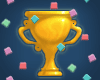
Animating Stickers
Stickers can be animated .gif files. Animated gif files are like traditional cell animations in that on frame 1, your image looks a certain way while on frame 2, it looks different and so on. This functionality allows you to make things like sparkles, movies…ANYTHING. IMVU creates its animated gif files in Adobe ImageReady but please feel free to use the program that best suits you.
Animated gif Stickers can only have cutout transparency. This means their edges need to be aliased/bitmapped. Because of this, you will want to have your background color match the edge color of your Sticker. Otherwise, you computer will procedurally make your image edge bitmapped and leave you with nasty, white edges. Yuck.
Transparent Stickers
Stickers that don’t animate can have very beautiful transparency that fades from opaque to transparent. To retain all of the wonderful transparency information in your image, export your final Sticker as a .png file. Unlike an animated gif, png files allow for soft edges.
IMVU creates its transparent png files in Adobe Photoshop. If you want to create this type of png in Photoshop, paint your image on a layer or layers that rest ON TOP OF the background layer. In fact, just trash the background layer altogether so you are left with the standard Photoshop checkerboard. When you are done creating your image, choose Save As and then choose the .png file type.
To avoid anti-aliasing to a color other than the one you had in mind, make sure your foreground and background colors are correct. For example, if I had an all blue cast shadow in my image, I would not want it to end up aliasing to white in any way. So, I would use my eyedropper tool to select blue for both my foreground and background color.

Flash Stickers
Macromedia Flash is a program that allows artists to create animated images that are typically much smaller than an animated gif. Most advertisements you see on the web are Flash movies. If you know how to use Macromedia Flash, you can create Stickers easily. Just export your swf file and follow the ‘Make a Sticker’ button on this page.
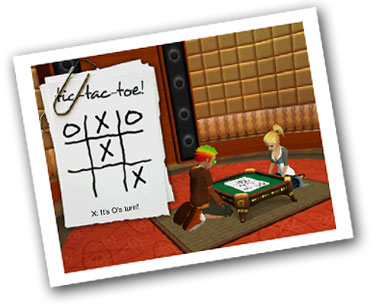
Flash Games
Macromedia Flash also allows you to embed game elements into your final Sticker. A Flash Game Sticker allows people to play those games while on your page. IMVU is currently working on functionality that will allow Flash Game Creators to charge a per game fee.
How Do I make a Sticker product?
Making a Sticker product is SUPER easy. Just go to any Sticker’s product info page in the catalog and click the ‘Make Sticker’ link OR just click the ‘Make a Sticker’ button below.
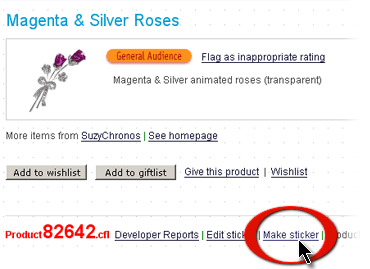
After you click on the ‘Make Sticker’ link, you will be taken to the Sticker submission page. Make sure you choose the correct location in the catalog for your Sticker so you can find it again later. Have fun!
Catalog Snapshot Image
When you submit a Sticker to the catalog, you are asked for two pieces of art:
The catalog icon image is what shows up in the IMVU catalog listing and in your customers’ Stickers panels on their homepage. This image needs to be 100 pixels wide x 80 pixels tall and either a .gif, .jpg, or .png file. The catalog image can be an animated gif.
The sticker image is what shows up on your customers’ homepages once the Sticker has been dragged out of the Stickers panel. This image can be any dimension and either a .gif, .jpg, .png or .swf file.