Introduction
Idle Actions are one of the key tools to making a 3D product come to life in IMVU. An Idle Action is the default action for a 3D product. It is the type of Action that plays without needing any input from a person. This functionality allows waves to always move in a Room product, a magic pillow seat to float up and down forever, a Pet cupid to always flap its wings and an Avatar to shift position on its own. That’s right, Avatars, Pets, Furniture and Rooms can all use Idle animations.
This tutorial covers how to use IMVU Studio to assemble pre-exported assets into Idle Actions. However, it does not cover how to build those assets.
What Products Can Contain Idles?
Any 3D product can contain Idle Actions. However, they are most common in Avatars, Pets, Rooms and Furniture.
The most common Idle animations in Pets, Rooms and Furniture are all named stance.Idle. If an Action has this name, then the IMVU code knows to play it without any input from a user.
The most common Idle animations in the IMVU avatar are the Standing and Sitting animations. These animations play when the avatar is in a seat node that calls them by name *or*, as is the case with the Standing Idle, when the avatar can not find an animation to match what the seat node wants to play. For example, if a seat node is named seat01.FrogDance and neither the room, furniture, or avatar actually contain an Action named stance.FrogDance, then the avatar will play its default Idle animation: Standing.
The IMVU Action System
The following description of how the IMVU Action system works should be printed out and placed in an easy to read place or…tattooed on your forehead***:
With the above system in place, you can build multiple Idle animations, export them all and then place them into an Editor. For example, I typically have one Action named stance.Idle that covers only the blinking animation. That way, the blink will play regardless of what else the Pet is doing. I also add another Action named stance.Idle that contains at least five Ensembles with animations to a Pet so that it has a feeling of life.
Each Idle animation should be saved into its own MAX file.
*** That is, it should be tattooed on your forehead *IF* you have been both diagnosed as clinically insane *and* visited the planet XWH#@{*Y during Hoishel’s reign. Patsy’s reign doesn’t count.
The Actions Tab
All Actions are found in the Action component in IMVU Studio.

When the Action component is selected, the right-hand pane populates with information about the selected action. This can be seen under the Inspector tab.

Random Acts
The really cool thing about an Idle animation is that it can be made to be completely random. You will notice that your avatar doesn’t do the same thing in the same order all the time. This is because its Idle Action contains multiple animations and plays them at random.
You can create this random behavior yourself by understanding some of the basic rules of the IMVU Action system:

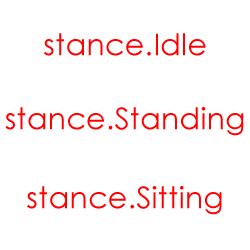 Idle Names
Idle Names
There are three names to keep in mind when building an Idle Action:
Same Name
As mentioned above, you can have multiple Actions in one product. Sure. Got it. However, you can also have multiple Actions in one product with the same name! This means, for example, you can have multiple Actions named stance.Idle which, in turn, means that you can drive multiple, independent animations at the same time.
IMVU uses this feature ALL THE TIME in many of its products as the addition of even a little random behavior goes a long way.
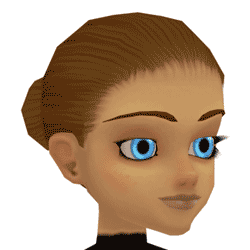 Blink
Blink
The avatar has a special Idle that is controlled by the IMVU code rather by an Action you have full control of. This special code triggers an Action randomly if it is called blink. The blink animations IMVU has made are very, very short animations. No longer than a few frames. This makes the blinks feel real when played in IMVU (and at random framerates on random computers.) This means that the blink code has been tweaked to perform rapidly which, in turn, means that your blink animations ought to also be very, very short or they will look rather silly in IMVU
Feelin’ Loopy
The loop settings in the Ensemble section tells sets of ensembles how many times they are to be played. You can tell the Ensembles to randomly loop forever by selecting the Random button and the ∞ field.

Use the # field to type in any number and the Ensemble will randomly play up to that many loops whenever it plays. The goal with utilizing this feature is to get your Idle Action to feel as random/alive as possible.
Blending
One of the most important features of Idle Actions (and Actions in general) is Blending. This allows the currently playing animation to blend into the next animation. Without using blending, those two animations would just pop as Action A stopped and Action B began.
I usually use a ‘Blend in:’ and ‘out:’ weight of 5 frames. This allows the two animations to blend fairly quickly.
Blending doesn’t work if the Ensembles that are meant to blend together do not have their ‘Composition’ set up correctly.
You can access the individual options for blending and composition (covered below) by choosing the action and clicking … > Configure.
Composition
Idle Actions should always have their ‘Composition’ set to ‘Average’. This allows triggered animations to replace the bone positions and rotation (if those triggered animations are set to ‘Replace’, of course.)
If your Idle Action is set to ‘Replace’, then any other Actions you have set to ‘Replace’ will not actually replace anything.

