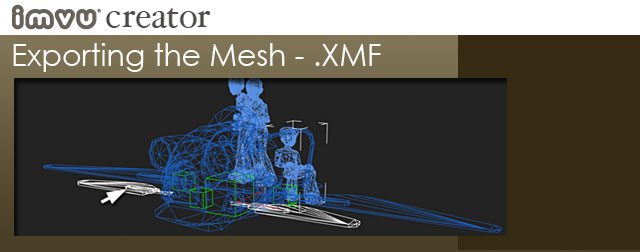
The Mesh file needs to be exported AFTER the Skeleton file as the Skeleton is referenced in the Mesh export process. It is possible to have multiple Mesh files in one Furniture product. If your Scene uses multiple skeletal animations, you will no doubt be exporting multiple .xmf files. Just how many you can use has not been tested so play away.
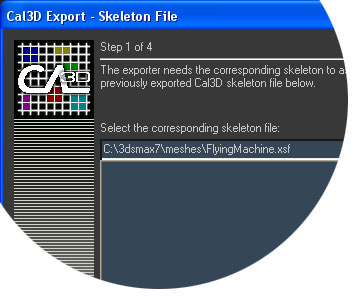
In order to export your Mesh file, select the specific Mesh you wish to export, and choose Export in the file menu. Scroll to the .XMF file format, name your file (remembering to manually type in the .xmf at the end of the name), and click save. In the Cal3D window that appears (see above), you will be prompted to supply a skeleton/.xsf file with which this mesh is weighted. If the .xsf file does not appear automatically, browse to the skeleton file you just created and then click next/finish until there are no Cal3D windows visible. You just exported a Mesh file!
