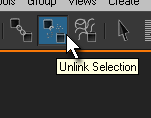Introduction
If you want boneA in a skeleton to move when boneB is animated, then you want boneA to be ‘parented’ to boneB.
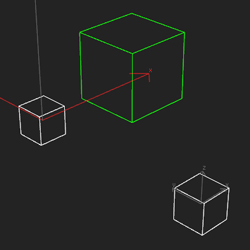 Its Easy
Its Easy
Parenting bones is really easy. Just select the bones you want to be parented and then click on the ‘Select and Link’ tool icon.
Select and Link tool
With the blah tool active, you can now click on the bone in the scene that you want to be parented to.
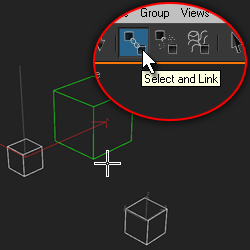
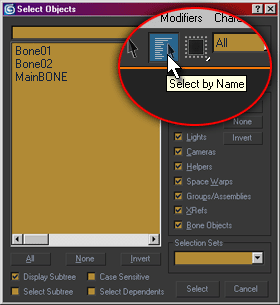
Select By Name Tool
If there are too many bones in close proximity to each other for you to just click on the bone you want to parent to, you can open the ‘Select By Name’ dialog box.
Just click on the bone you want to parent to and press OK in order to link.
Exit Select and Link tool
Please remember to click another button in the top tool bar in order to exit the ‘Select and Link’ tool. This is so that you don’t mistakenly link selected bones to the wrong bone.
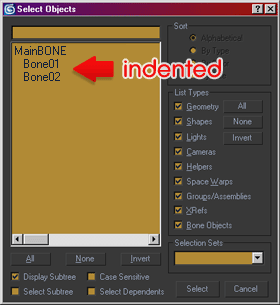 Verify
Verify
I always make sure that my parenting has actually ‘taken’. To do this, just open up the ‘Select by Name’ dialog box and look at the hierarchy displayed. In this case, we want the Bone01 and Bone02 bones to be indented directly underneath MainBONE. If everything looks OK, click cancel. Otherwise, follow the above process again.
Unlink
If you want to unlink a bone, just select the bone and click on the ‘Unlink Selection’ button. This will break all links applied to the selected bone.